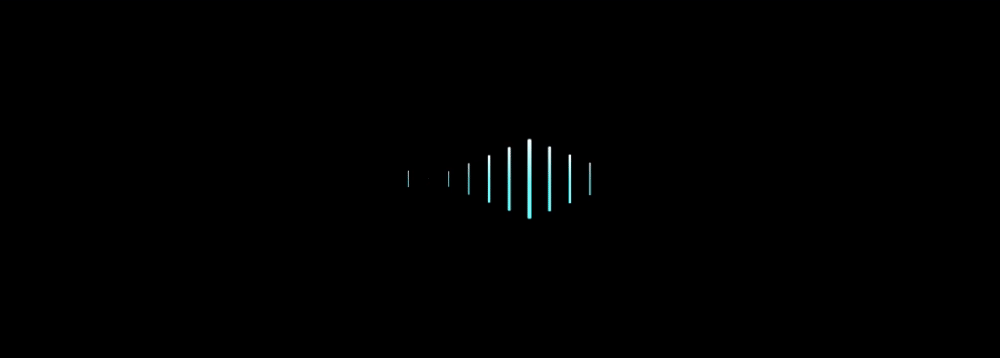In today’s data-driven world, businesses are inundated with information. The challenge lies not just in collecting data, but in transforming it into actionable insights. Enter Power BI, a powerful business analytics tool from Microsoft that enables organizations to visualize data, share insights, and make informed decisions. In this blog post, we’ll explore what Power BI is, its key features, and how you can leverage it to enhance your data analysis capabilities.
What is Power BI?
Power BI is a suite of business intelligence tools that allow users to create interactive reports and dashboards. It connects to a wide range of data sources—cloud-based, on-premises, and hybrid—and provides robust capabilities for data modeling, analysis, and visualization. Whether you’re a small business owner or part of a large enterprise, Power BI can help you make sense of your data.
Key Features of Power BI
1. Data Connectivity
One of Power BI’s standout features is its ability to connect to a variety of data sources, including:
- Databases: SQL Server, Oracle, MySQL, and more.
- Cloud Services: Azure, Google Analytics, Salesforce, and other APIs.
- Files: Excel, CSV, and XML files.
This versatility allows users to consolidate data from multiple sources into a single view.
2. Data Modeling
Power BI provides powerful data modeling capabilities, enabling users to create relationships between different data tables. You can build complex data models using measures, calculated columns, and DAX (Data Analysis Expressions) for advanced analytics.
3. Visualizations
Power BI offers a wide array of visualization options, from basic charts and tables to advanced maps and gauges. Users can create custom dashboards that cater to their specific needs, ensuring that insights are presented in a visually appealing and understandable format.
4. Collaboration and Sharing
With Power BI, sharing insights is seamless. Users can publish reports to the Power BI service, allowing team members to access and interact with data in real-time. This collaborative aspect enhances decision-making processes across departments.
5. Mobile Accessibility
Power BI’s mobile app enables users to access reports and dashboards on the go. This flexibility ensures that decision-makers can stay informed and respond quickly, no matter where they are.
Getting Started with Power BI
Step 1: Install Power BI Desktop
To start using Power BI, download and install Power BI Desktop, a free application that allows you to create reports and dashboards on your local machine.
Step 2: Connect to Your Data Source
Open Power BI Desktop and select “Get Data” to connect to your desired data source. Follow the prompts to import your data into Power BI.
Step 3: Transform Your Data
Use Power Query Editor to clean and transform your data. You can remove duplicates, filter rows, and create calculated columns to ensure your data is ready for analysis.
Step 4: Build Your Visualizations
Drag and drop fields into the report canvas to create visualizations. Experiment with different chart types and formats to find the best way to present your data.
Step 5: Publish and Share
Once you’re satisfied with your report, publish it to the Power BI service. From there, you can share it with colleagues and collaborate on insights.
Best Practices for Power BI
- Plan Your Data Model: Before diving into visualization, take the time to plan your data model. Establish relationships and create calculated columns to ensure a solid foundation for analysis.
- Choose the Right Visualizations: Different data requires different types of visualizations. Choose the one that best represents the insights you want to convey.
- Keep It Simple: Avoid cluttering your dashboards with too much information. Focus on key metrics and insights that matter most to your audience.
- Leverage DAX: Familiarize yourself with DAX functions to enhance your data analysis capabilities. DAX can help you create complex calculations and aggregations.
- Stay Updated: Power BI is continuously evolving. Keep an eye on new features and updates to leverage the latest enhancements in your reports.
Conclusion
Power BI is a game-changer for businesses looking to harness the power of their data. Its user-friendly interface, robust features, and collaborative capabilities make it an essential tool for data analysts, business leaders, and anyone interested in deriving insights from data. By following best practices and leveraging its full potential, you can transform your data into actionable insights that drive informed decision-making.